Printing
Option 1 - Use for personal computers (Windows or Mac). If you want to print directly to a student printer from your personal computer, connect to the printer using the host name. If you need printer drivers, go to www.hp.com, click on Support then Download Drivers. HP LaserJet printers are available in each dorm and other locations as shown below.
| Location | Hostname | Printer Model |
| Culver Hall 231 | chstudent.ucollege.edu | LaserJet Pro MFP M521 |
| Dick Building 307 | Not on student network* | LaserJet M806 |
| Krueger Center Lower Level | kc119student.ucollege.edu | LaserJet 400 M401 |
| Krueger Center Main Level | kc241student.ucollege.edu | LaserJet 400 M401 |
| Library Student Printer | Not on student network* | LaserJet M806 |
| Nursing Student Printer | nrsgstudent.ucollege.edu | LaserJet M602 |
| OTA Harris Center LS248 | otastudent.ucollege.edu | LaserJet M402 |
| PA Harris Center LS212 PA Harris Center LS212 |
pastudent.ucollege.edu pastudentcolor.ucollege.edu |
LaserJet M402 Color LaserJet Pro 4201 |
| Prescott Hall 206 | phstudent.ucollege.edu | LaserJet Pro MFP M521 |
| Prescott Hall 5th Lounge | Not networked - USB only | LaserJet Pro MFP M521 |
| Rees Hall 258 | rhestudent.ucollege.edu | LaserJet Pro MFP M521 |
| Rees Hall 3rd Lobby | rhwstudent.ucollege.edu | LaserJet Pro MFP M521 |
| *Not on student network - can use USB drive, USB cable or MobiPrnt |
||
Option 2 - Good for devices that can't connect reliably to the student network. Connect your device to the printer with a USB cable. You may still need to install drivers.
Option 3 - Good for mobile devices such as tablets and phones. You can use our MobiPrnt software to print from several clients, including Windows, Mac, Android, and IOS. To install this software, go to https://mobiprnt.uau.edu:9164/setup and follow the instructions. Please note that this only works on the UnionStudent network. If you have added the UnionGuest network to your device, you should perform a Forget This Network in order for your device to work well on Union's network. Data saved.
Data saved.
